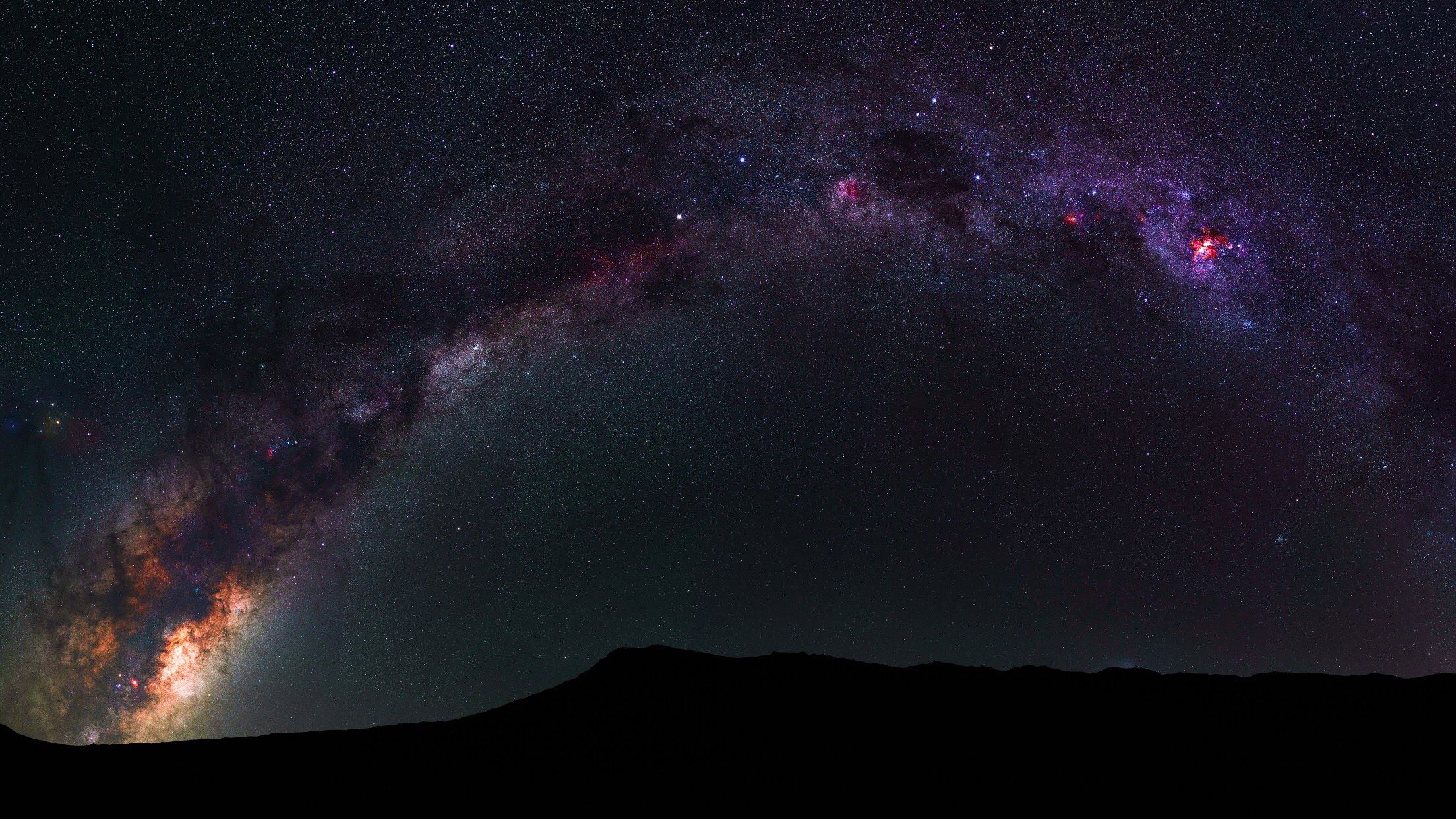![[파워쉘]linux tail처럼 사용](https://img1.daumcdn.net/thumb/R750x0/?scode=mtistory2&fname=https%3A%2F%2Fblog.kakaocdn.net%2Fdn%2FbLkIxZ%2FbtrCcEApg01%2FmXNXcMDXhItpQTDfC682YK%2Fimg.png)
리눅스에서는 로그확인용으로 tail명령어를 사용할 경우가 많은데 윈도우에서는 파워쉘을 이용해서 구현할수 있습니다. # gc [파일명] -wait 위 명령어로 할 경우 첫 라인부터 전부 출력후에 대기상태로 빠지기때문에 추천하지 않습니다. # gc [파일명] -wait -tail 1 tail옵션을 주어서 1줄씩만 나오게 하는걸로 추천드립니다.
![[파워쉘]윈도우 시간동기화 실패시 텔레그램 푸시](https://img1.daumcdn.net/thumb/R750x0/?scode=mtistory2&fname=https%3A%2F%2Fblog.kakaocdn.net%2Fdn%2FBojY4%2FbtrCfmzbpji%2FkYkgtzRc5HKSP9YNGKo11K%2Fimg.png)
$hostname = hostname $events=Get-WinEvent -FilterHashtable @ -MaxEvents 1 [Net.ServicePointManager]::SecurityProtocol = [Net.SecurityProtocolType]::Tls12 $token = "#####################" $chatId = "#####################" $message = $events.message Invoke-RestMethod -Uri "https://api.telegram.org/bot$token/sendMessage?text=$message&chat_id=$chatId"

리눅스에서 유용하게 쓰이는 watch 및 tail 명령어등을 윈도우에서 사용할수 있게하는 프로그램들입니다. #>watch.exe watch Copyright (c) Garrett Galloway 2014. Usage: watch [/n ] [/m ] [/h] /n Wait time in seconds between . Default: 2. /m Max number of executions. Default: Unlimited. /? Display this help text. Example: watch /n 4 "dir c:\windows" 출처 : https://sourceforge.net/projects/tailforwin32/ https://www.garrettgalloway.com/index.php?..
![[윈도우]키보드 마우스 공유 프로그램 Input Director](https://img1.daumcdn.net/thumb/R750x0/?scode=mtistory2&fname=https%3A%2F%2Ft1.daumcdn.net%2Fcfile%2Ftistory%2F2479144E58C5EB560C)
제가 사무실에서 데스크탑과 노트북을 각각 사용중인데 데탑은 상관없지만 노트북을 사용할땐 키보드 마우스 쓰기가 불편함이 있어서 InputDirector이라는 무료 프로그램을 알게되었습니다. 다운로드 경로 : http://www.inputdirector.com/downloads.html 현재는 1.4버전이 최신버전이네요. 사용가능 OS : Windows 10, Windows 8/8.1, Windows 7, Windows 2008, Windows Vista, Windows 2003 and Windows XP(SP2) 마스터 시스템을 데스크탑으로 하고 슬레이브 시스템은 노트북으로 해서 아래와 같이 진행해보겠습니다. 설치 후 첫 실행화면입니다. [Master Configuration] 탭으로 이동합니다. 그리고 ..